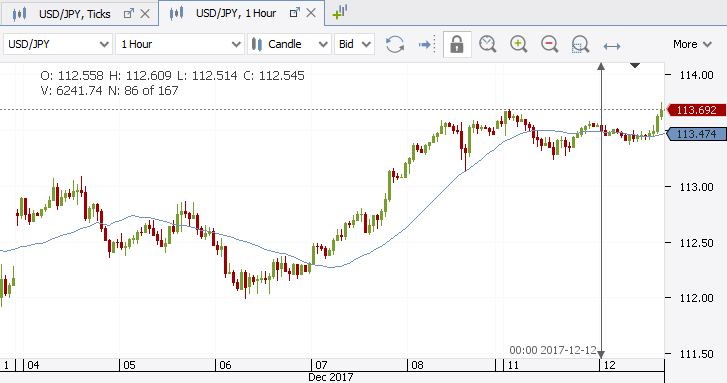Workspaces and Chart Templates
The trading platform provides various customization options. If you would like to store your customized settings, the platform offers two options:
- Workspace - stores all the main platform settings including chart setups (more details below).
- Chart Template - stores the setup of one specific chart.
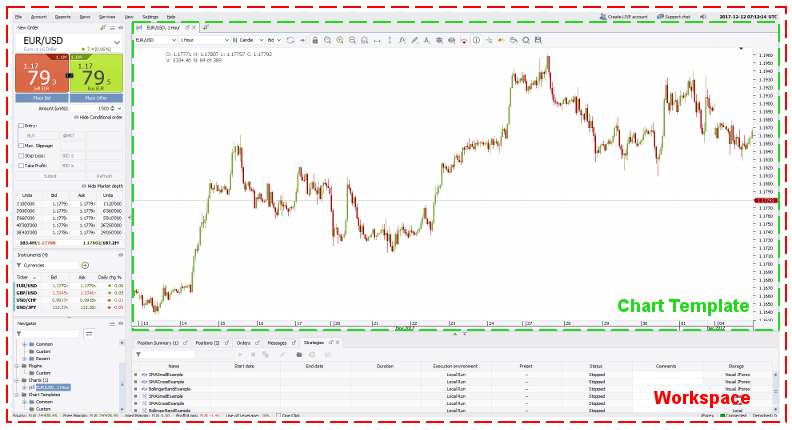
Workspace
The workspace file stores the following settings:
- Platform settings (default values, subscribed instruments, panel setup, etc.)
- Chart setup, settings (instrument, side, period), indicators, chart objects (retracements, lines, etc.)
- Indicator settings (if changed by user)
- Plugin/Custom Indicator/Strategy list (but not the actual files)
If a file that is used by the workspace (strategy, plugin or custom indicator) is moved or deleted, the workspace will drop it from the list.
Workspace Management
By default, the platform auto saves the workspace every couple of minutes and on exiting the platform. The workspace file is stored in the default workspace folder. The settings can be changed in Settings > Preferences > Workspace.
To manage workspaces, open the Workspace section in the File menu.
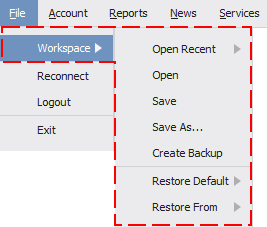
The menu provides the following options:
- Open Recent - provides a list of recently used workspaces.
- Open - opens the file dialog.
- Save - saves the workspace in the current workspace file.
- Save as - allows to save the workspace in a new file.
- Create Backup - creates a backup of the current workspace in the workspace folder. Backup files are created automatically on each new platform version launch.
- Restore Default - restores the default workspace (Desktop JForex3 or the classic standard view).
- Restore from - restores a previous version of the workspace from the backup file. This is useful should the platform have problems loading your workspace file and allows to restore a previous version (more info).
Chart Template
The chart template file stores the settings of one specific chart:
- Chart settings (period, side, display type but not the instrument)
- Indicators with settings (e.g. periods)
- Chart objects (Retracements, Lines etc.)
Creating a Chart Template and applying it to another Chart
-
Set up your chart. In this example, the period was set to 1 Hour and a Moving Average and Time Marker were added.
-
Right-click the chart-tab and select Save Template to save the file.
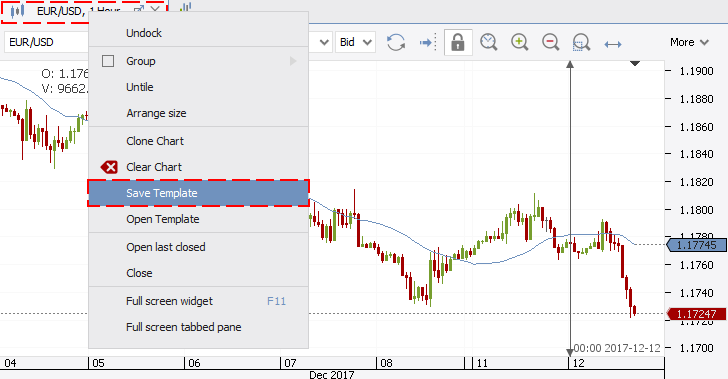
-
Now select another chart (here USD/JPY, Ticks) where you would like to apply your saved template and right-click the chart tab. Click on Open Template and select the saved file.

-
A new chart is opened (USD/JPY, 1 Hour) employing the saved chart setup (1 Hour, Moving Average, Time Marker).