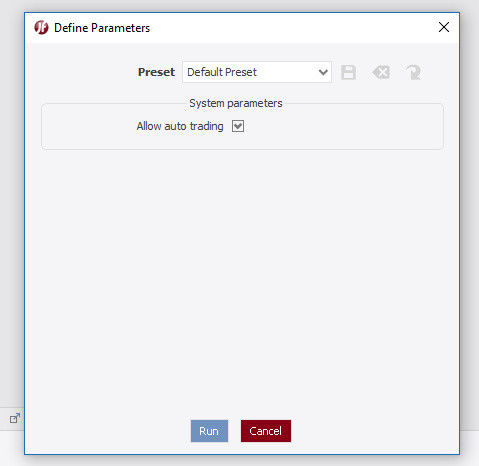Plugins
Create plugin
For every plugin jar file the following conditions must be met:
- The jar file has to contain a class which extends the Plugin class.
- The jar manifest file has to contain qualified location of the plugin class prefixed by "pluginMainClass: ", e.g.:
pluginMainClass: mypackage.MyPlugin.Build simple plugin
Consider a trivial plugin program:
import com.dukascopy.api.IConsole;
import com.dukascopy.api.JFException;
import com.dukascopy.api.plugins.IPluginContext;
import com.dukascopy.api.plugins.Plugin;
public class SimplePlugin extends Plugin {
private IConsole console;
@Override
public void onStart(IPluginContext context) throws JFException {
console = context.getConsole();
console.getOut().println("Plugin started");
}
@Override
public void onStop() throws JFException {
console.getOut().println("Plugin stopped");
}
}And a manifest file META-INF\MANIFEST.MF:
pluginMainClass: SimplePlugin
Manifest-Version: 1.0Download the latest JForex-API version from the public repository and make the following file structure:
C:\TEMP\PLUGINS
| JForex-API-2.9.2.jar
| SimplePlugin.java
|
----META-INF
MANIFEST.MFCompile the plugin with the following command:
javac -source 7 -target 7 SimplePlugin.java -cp JForex-API-2.12.41.jarArchive the compiled SimplePlugin.class file together with the META-INF folder to a jar file created using the zip compressing format. Consider using the 7-zip to do this:
Using JForex-SDK examples
In order to create a plugin go through the following steps:
- Import the JForex-SDK project either by using Eclipse, Intellij IDEA or NetBeans.
- Open command line and navigate to the JForex-SDK project folder root, then build the OrderTable.jar with the following command.
mvn assembly:assembly -P order-table
Attaching plugin
One can either create his own plugins or download them from the JStore. Consider attaching and activating a plugin:
-
Attach and activate plugin:
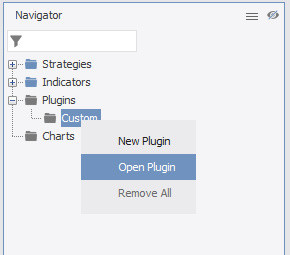
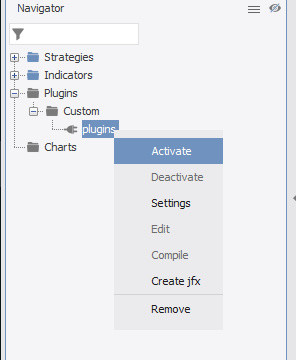
-
Deselect "Allow auto trading" if you wish to prohibit the plugin to make any order changes. Select "Activate plugin on platform startup" if you wish the plugin to auto-start.