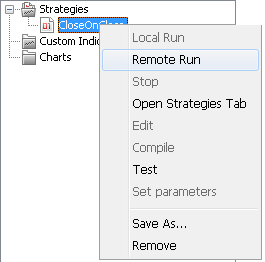JCloud
JCloud is a cloud service, which allows you to:
- keep your important JForex files safely online
- link several trading accounts to one JCloud account
- access your data anytime, anywhere
- share your files with others
Examples
JCloud allows developers to protect their strategies source codes by providing an access to a trader for remote strategy launching only on a Dukascopy Remote Servers.
You are a developer
- You have written a strategy for a trader.
- You have saved the strategy in your JCloud.
- You have added a following permissions to the strategy (i.e. created an access key) - "the strategy can be run during two weeks in DEMO Dukascopy Remote Server only".
- Your strategy is protected against disassembling now due to no one has an physical access to the strategy.
- You have sent the key to a trader.
- Using the received key, the trader has attached the strategy reference to his/her JCloud in a platform.
- Trader just sees the strategy name, but he does not have a physical access to the strategy. Therefore your code and intelligence work is protected.
- Trader can run the strategy in Dukascopy Remote Servers only and can see the strategy results.
- In case, you would decide to provide the trader with a full access to the strategy code, you can create a Full Access key for the trader.
You are a trader
JCloud allows traders to save, open, and share strategies, indicators, workspaces, and templates in Dukascopy Online Protected Storage within a JForex platform or Dukascopy Community.
- Save your JForex content (strategies, indicators, templates, workspaces) in JCloud.
- Share the content among several trading accounts
Prepare and share a strategy
-
In JForex, open the JCloud tab from the Tools menu.
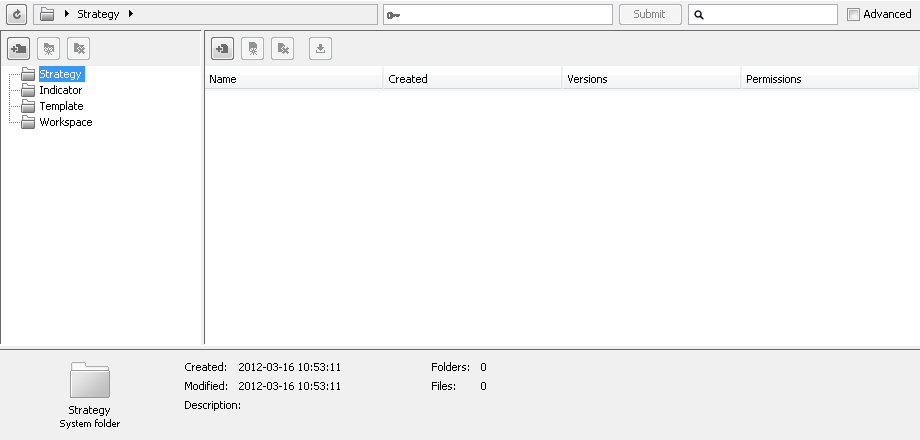
-
To add a new custom folder to a parent folder, select a parent folder and press Add a folder button.
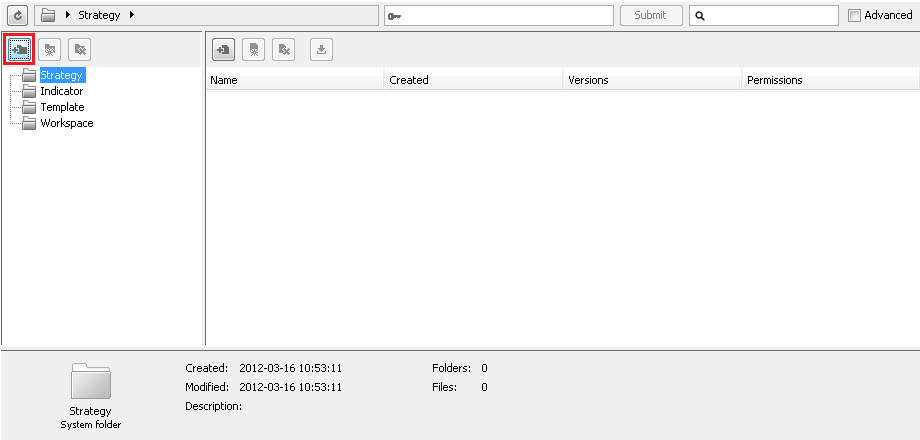
-
To add a new strategy to the custom folder, select the added folder and press Add a strategy button.
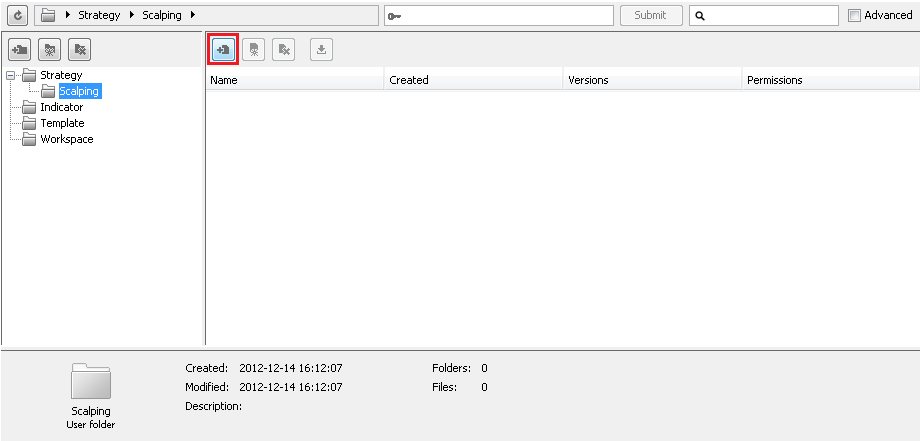
-
To add a new access key for a strategy sharing or add a new version to your strategy, select a check box Advanced for the interface switching to the advanced mode.
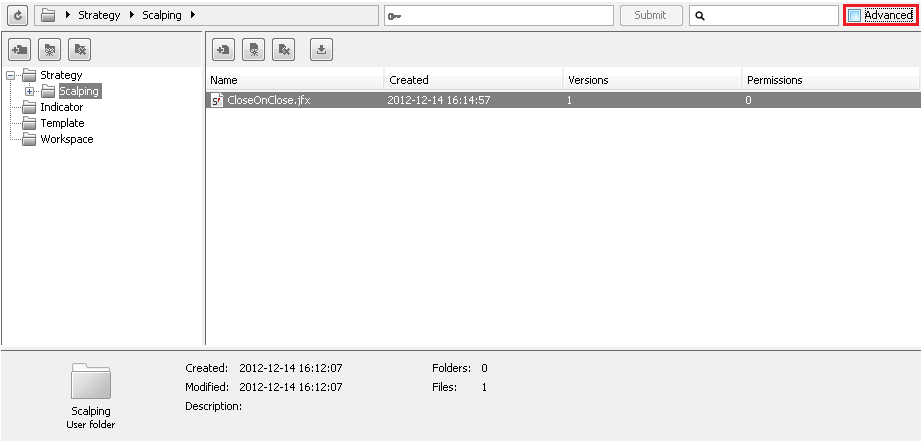
-
To add a new strategy version for the already added strategy, select the already added strategy and press the Add a version button.
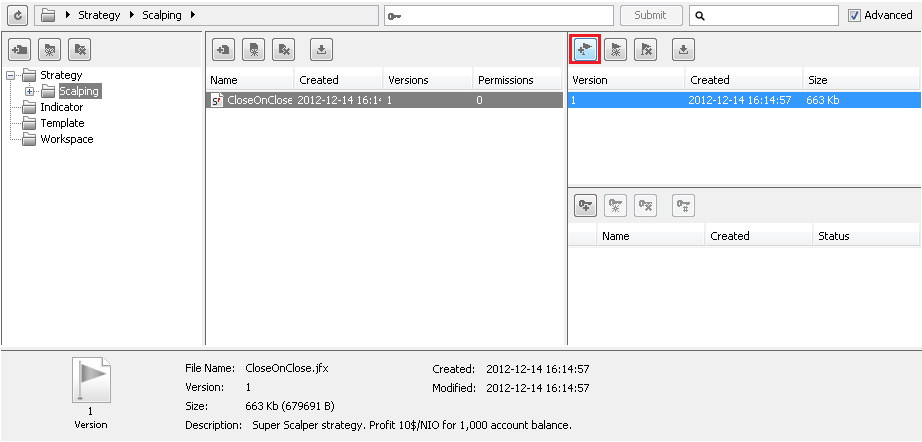
-
In the dialog window, navigate to a new version on your local drive and click on the Open button. Please notice a new version file name has to be equal to the already added strategy.
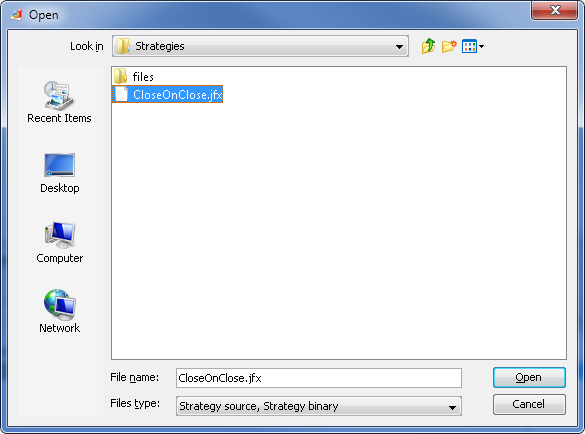
In the second dialog window, set a new version name and a new version description.
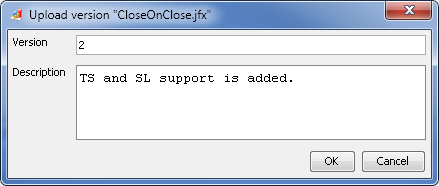
-
To add a new access key for a strategy sharing, select the strategy and press Add a key. Please notice a new key will be added to all strategy versions.
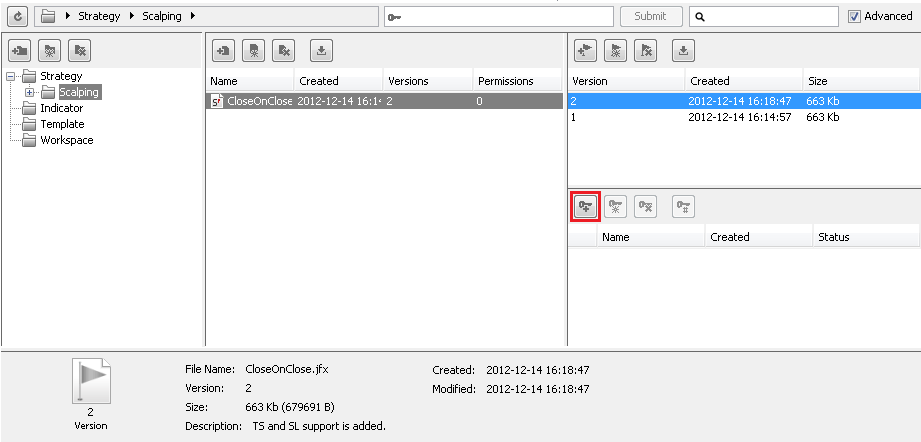
-
In the Edit Permission dialog window, define a new access key name, comment (optional), and set permissions.
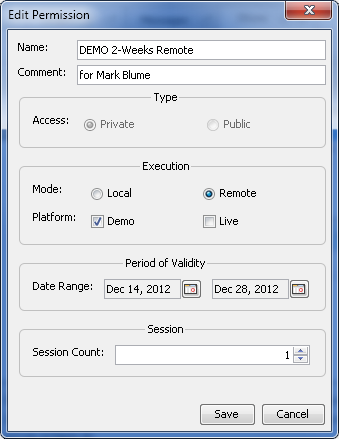
-
To provide a trader with the already added access key, select the key and press Show a key.
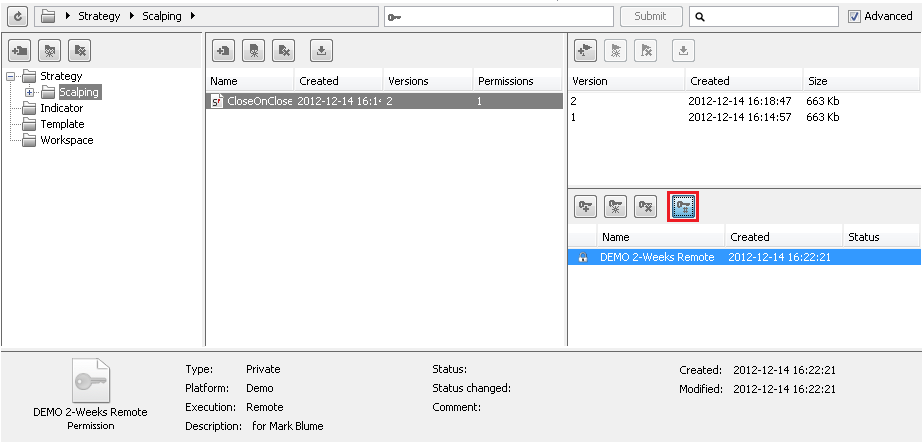
-
In the Key dialog window, press Copy to clipboard and close the window.
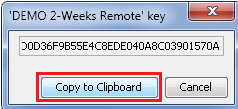
-
To send the key to a trader, select any communication programs - email, SMS, skype, etc. Paste the key in the selected program by pressing Paste command in the program menu or by pressing Ctrl+V keys combination.
Receive a new access key and attach a strategy to your JCloud account
-
Open JCloud in the JForex platform. Paste the received key into a key field and press Attach button.
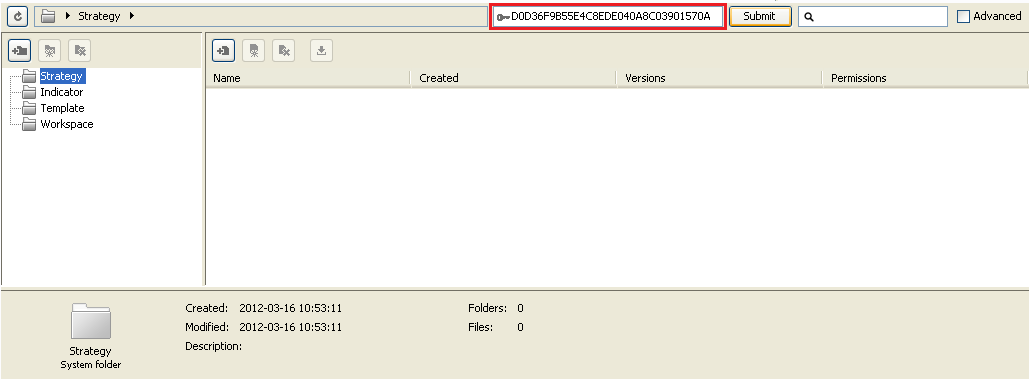
-
To run the attached strategy, press a right mouse button on a Strategies branch in a Workspace and select Open Strategy in the drop down menu.
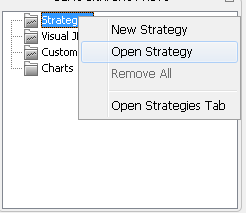
-
In Open dialog window, select JCloud button and select the attached strategy. Press the Open button.
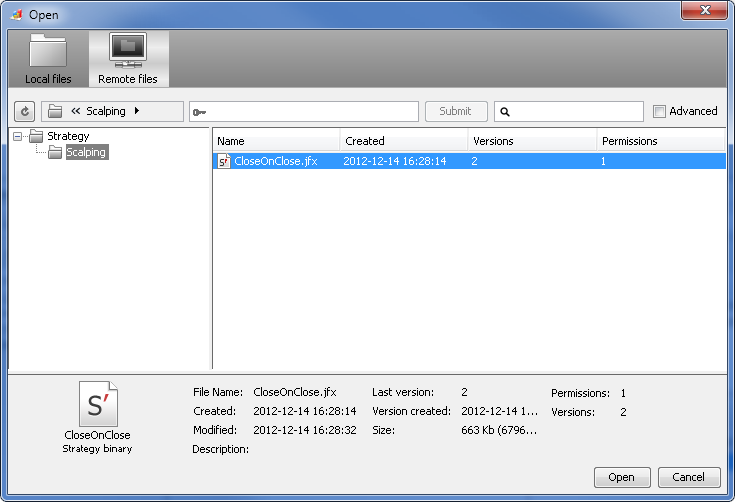
-
To run the strategy, press a right mouse button on the opened strategy in the Strategies branch in the Navigator and select Remote Run in the drop down menu.