Placing Market Orders in JForex
The trading platform provides several methods to submit market orders. After the order has been submitted, you should verify its execution using the Messages, Positions and Orders tabs.
One Click Trading
When One Click trading is enabled, you can submit market orders with a single mouse click on the Instant Order buttons.

The option can be enabled/disabled in the lower left of the trading platform. If it is disabled, an order preview window pops up when sending an entry order (except for bid/offer orders), or when clicking on the instant buy / sell buttons.
Instant Order Buttons
An easy and uncomplicated way to submit market orders is by clicking on the Instant Order buttons.
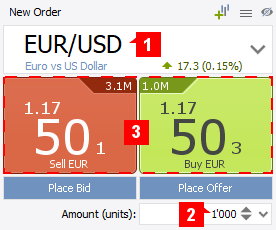
-
Select the instrument you would like to trade (1).
-
Set the Order Amount (2).
-
Click on the Buy or Sell button (3).
-
If One Click is enabled, the order is submitted directly. Otherwise, the Order Preview window is displayed.
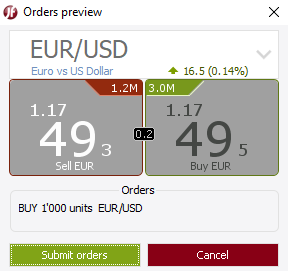
-
Click on Submit and verify the order execution.
NOTE: There is no possibility to add stop loss/take profit orders or define a slippage restriction in the Instant Order buttons.
However, you can have the default slippage restriction, stop loss and take profit applied to all market orders. To do this, enable the following options in Preferences (Settings > Preferences > General).
- Apply default Max. Slippage to All Market Orders
- Apply default Stop Loss to All Market Orders
- Apply default Take Profit to All Market Orders
The default values can be set in Instruments (Settings > Preferences > General).
Conditional Order Panel
Market orders can also be submitted using the Conditional Order Panel. The advantage of this method is that you can define additional order parameters and conditions (slippage, take profit, stop loss).
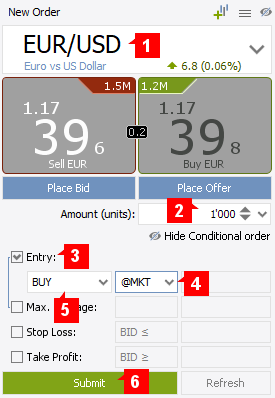
-
Select the instrument you would like to trade (1).
-
Set the Order Amount (2).
-
Click on Entry (3).
-
Select @MKT (4).
-
Set the side of the order (BUY or SELL) (5).
-
You may define a slippage restriction or add stop loss/take profit orders.
-
Click on Submit.
-
If One Click is enabled, the order is submitted directly. Otherwise, the Order Preview window is displayed.
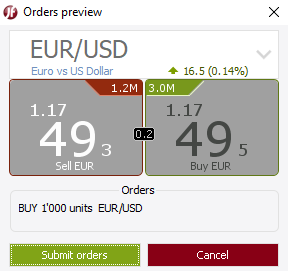
-
Click on Submit and verify the order execution.