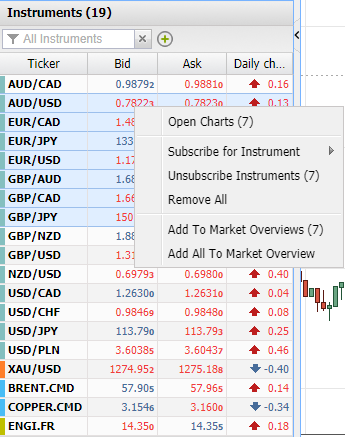What's new?
Price alerts
Available since version v3.2.21, 29. Dec 2021Price alerts are synced and triggered by Notifications service now. If triggered they are shown inside the platform and a push notification is sent to the mobile device. Mobile device has to be registered in Cabinet/Notifications.
Time zones
Available since version v3.2.21, 29. Dec 2021The list of the time zones available has been updated. Besides UTC and EET, there are most popular cities added, which makes the selection of the correct time zone easier. Look into Settings/Preferences/General section.
Partial conditional close
Available since version v3.2.2There are few labels added in the conditional close dialog for more convenient partial amount selection.
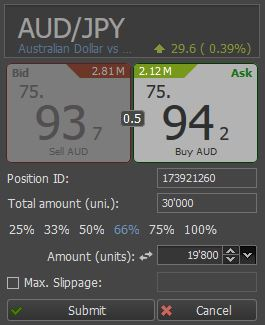
Swaps
Available since version v3.1.99Accumulated swaps of the open positions are shown in the new column of the Positions table. Right click on the table header to enable it.
Pop-up notifications
Available since version v3.1.99The pop-up notifications have been redesigned. Price alerts are shown there as well now.
Customizable status bar
Available since version v3.1.98The information in the status bar of the main frame can be customized from the context menu. This menu is available View->Status bar
Price input methods
Available since version v3.1.97There are several new price input methods added in this version:
- points
- % from price
for setting Stop Loss and Take Profit orders.
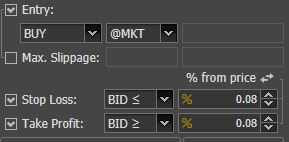
% from price is being calculated from the current market price in case of the market order type and from the entry order price in case of all the other types.
Warning in spinners
Available since version v3.1.97There are 2 types of warnings shown in the amount and price spinners:

Red - when the value is not correct
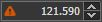
Yellow - when the price is in the trigger zone
Order placement visualization on chart
Available since version v3.1.96Order placement is shown on chart. It is possible to change the price of STOP, LIMIT, MIT orders as well as add STOP LOSS and TAKE PROFIT orders with drag&drop.
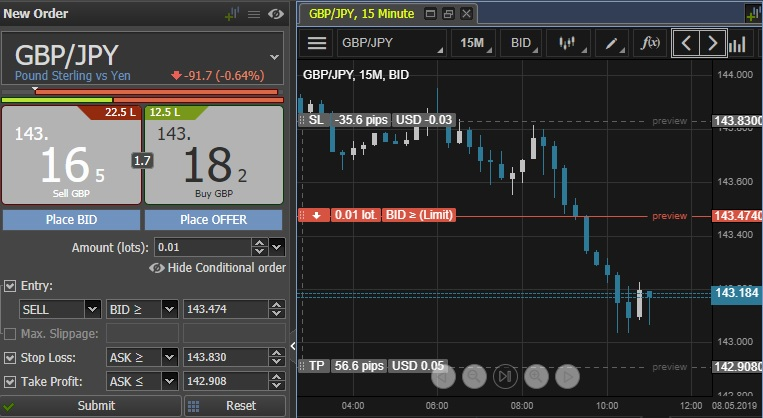
Max. Slippage on charts
Available since version v3.1.96Max. Slippage is shown on the chart when the MKT, STOP or LIMIT order line is highlighted.
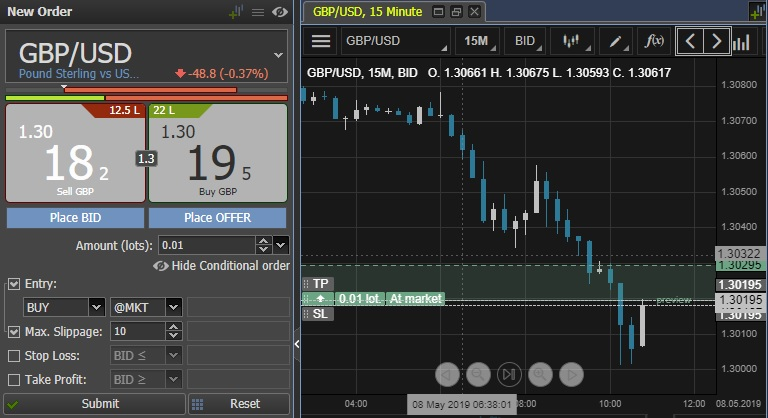
Store in JCloud
Available since version v3.1.96New function of “Store in JCloud” applies saved profile settings automatically, logging in from different browsers and devices.
Day’s range
Available since version v3.1.94Day's range is showing the current day's range. It displays the range from the High Ask till the Low Bid. The opening Bid and current Bid are displayed within this range as a bullish or bearish horizontal line. The time zone is taken from the Day start time setting in the Preferences/Chart section.
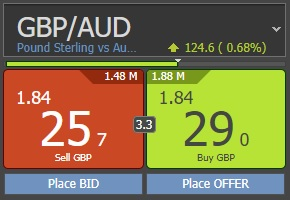
This feature can be enabled in the menu of the New order panel, New order widget (chart) or Market overview.
Sentiment index
Available since version v3.1.92
Move the cursor over the line to see its values.
Exposure
Available since version v3.1.92A new column has been added in Positions summary: Exposure It shows the exposure of each instrument in account currency.
Exposure widget
Available since version v3.1.89The exposure of the positions open can be viewed in the all new Exposure widget. It can be open from the View section of the main menu or from the toolbar of the Positions or Summary tables.
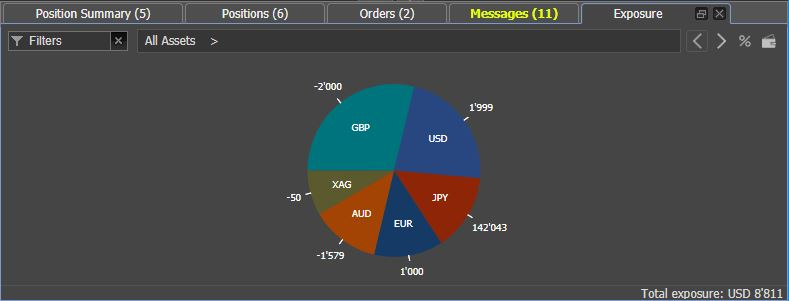 There are 3 exposure levels:
There are 3 exposure levels:
- Assets
- Instruments
- Positions
Left-click on each sector to enter the next level or right click to go back. It is possible to include the balance in the calculation as well.
Close all positions
Available since version v3.1.89There is a new button available in the Positions or Summary panels: Close all positions. Right click on the tab to enable this button in the Toolbar section. It is hidden by default to avoid accidental usage.
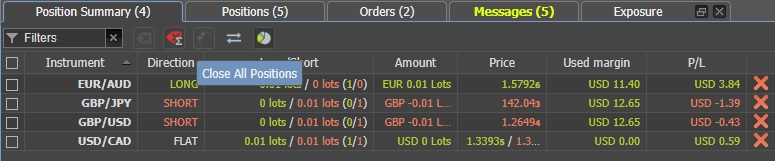
The function will close all the positons open in one click in case "One click" feature is enabled. Please use with caution!
Cancel all orders
Available since version v3.1.89There is a new button available in the Orders panel: Cancel all orders. Right click on the tab to enable this button in the Toolbar section. It is hidden by default to avoid accidental usage.
The function will cancel all the pending orders in one click in case "One click" feature is enabled. Please use with caution!
Link with other panels
Available since version v3.1.89There is a new button available in the Positons, Summary and Orders panels: Link with other panels. Right click on the tab to enable this button in the "Toolbar" section. This button toggles the linkage between different panels or widgets in the platform.
- Summary panel is linked with Positions and Orders panels. Selecting the row will select the position(s) in the Positions table and select the order(s) in the Orders table.
- Positions panel is linked with Order panel. Selecting the row will select the linked order(s) in the Orders table.
Renko bar chart
Available since version v3.1.80New chart timeframe is available – Renko. Period settings for Renko timeframe – Box size and Session length.
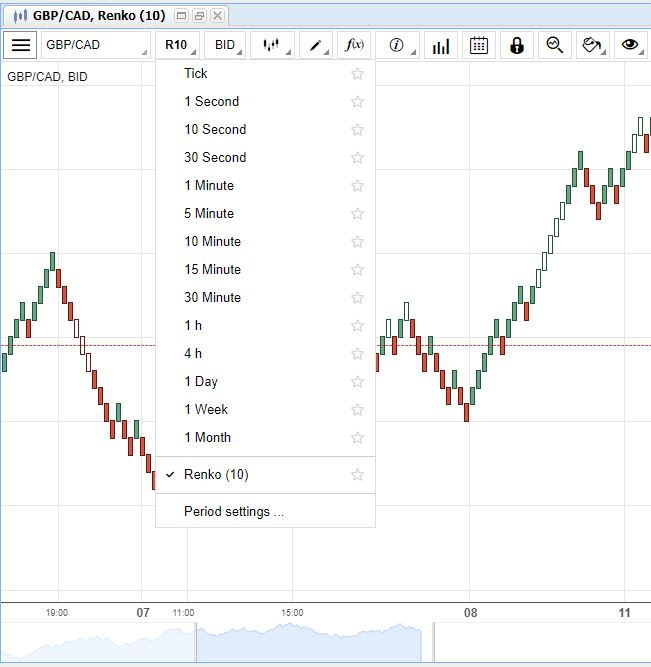
Dark theme
Available since version v3.1.76Change platform theme, go to Settings->Themes-> Dark theme
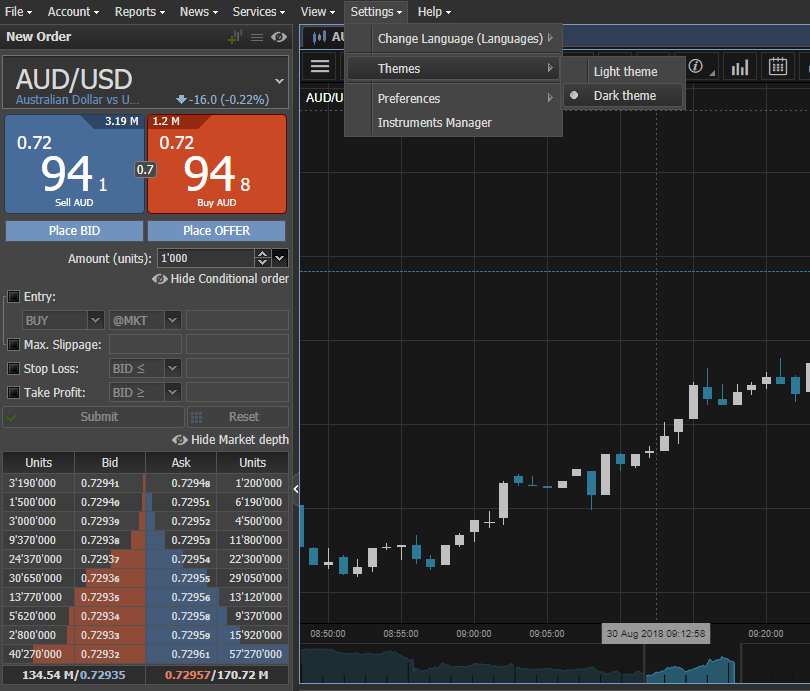
Status in Positions
Available since version v3.1.76Status bar can be enabled in Positions table, which shows P/L of the selected positions. Right click on any table column header to open the menu and enable the Status bar.
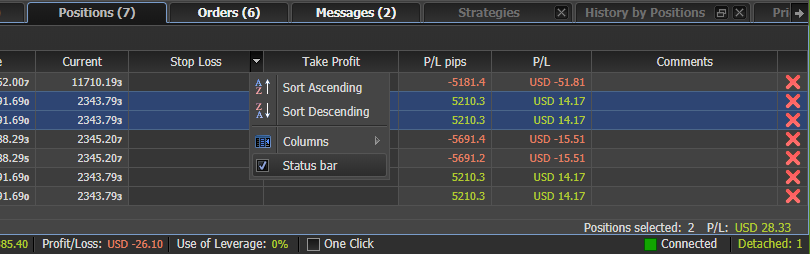
Chart grouping
Available since version v3.1.76Charts can be group:
- by instrument
- by period
- by side in 4 different groups. Right click on the chart tab to enable or disable grouping. This function safes chart grouping into JCloud store.
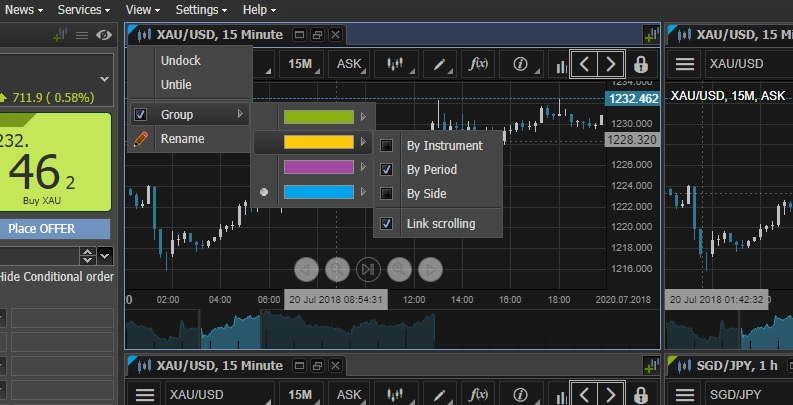
Rename chart
Available since version v3.1.76Charts can be renamed. Pop-up shows the additional information if mouse is over. Right click on chart's tab and select Rename.
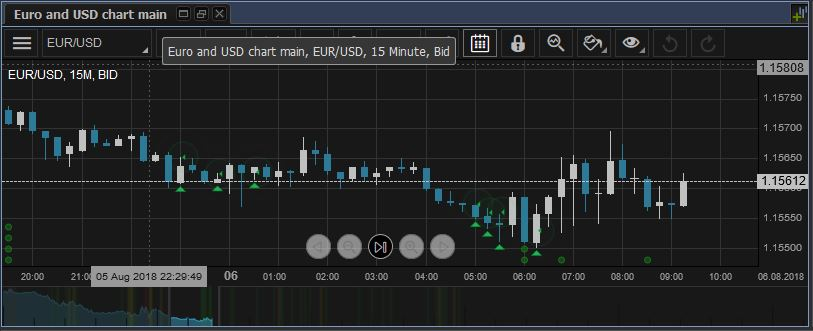
Trading and webinars notifications
Available since version v3.1.70Each trading activity and upcoming webinar notification is shown as a notification. Notifications disappear after 8 seconds.
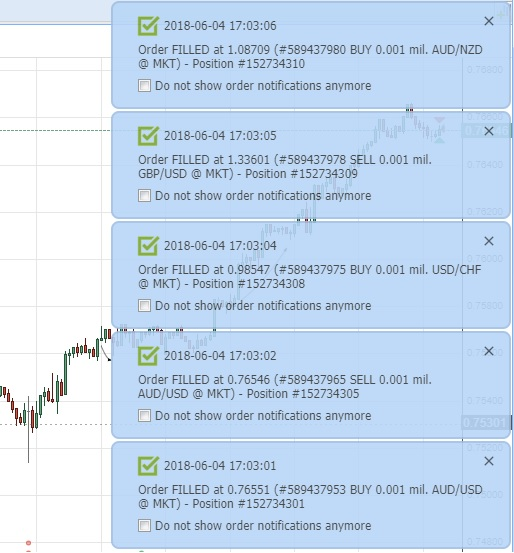
Price alerts from chart and toolbar
Available since version v3.1.70Price alert function has been added:
- Toolbar added
- Distance to the current market price added
- Sorting added
- Built-in sounds added
- Possibility so set custom sound
Price alerts can be set also from chart.
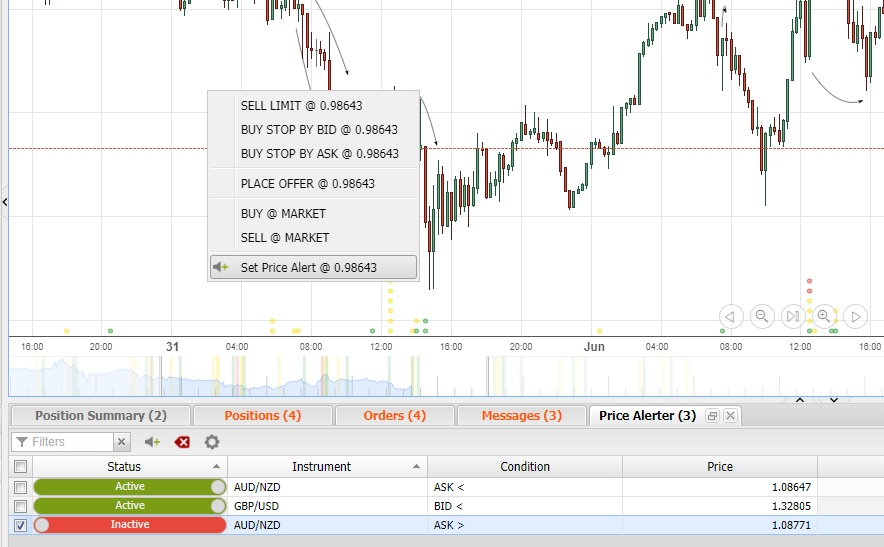
Blinking of open positions
Available since version v3.1.68The place where orders were executed is blinking with red light for sell positions and green for buy positions.
Go to Settings -> Preferences -> Chart
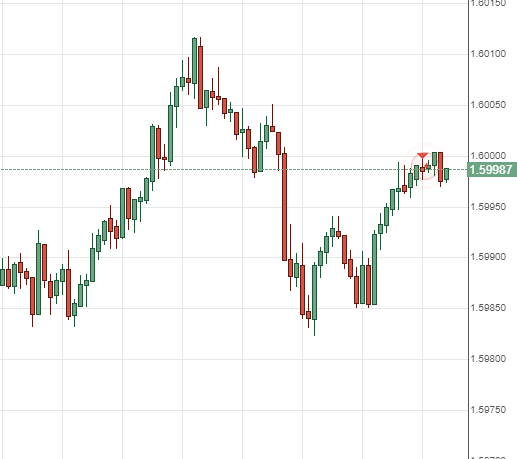
Historical orders lines
Available since version v3.1.68Go to Settings -> Preferences -> Chart
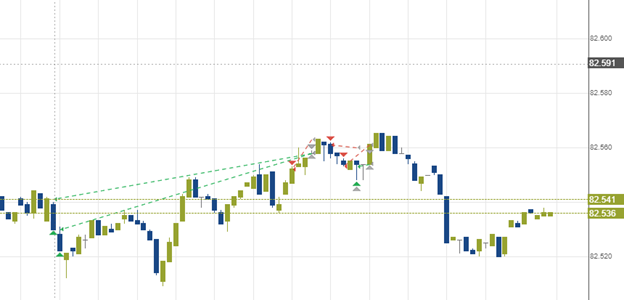
New drawings tools
Available since version v3.1.68New drawing features:
- Signal up/signal down arrows
- Regular shapes by holding Shift. Square from rectangle and circle from ellipse
- Pencil/brush to draw freely
- Triangle. Polygon with 3 points
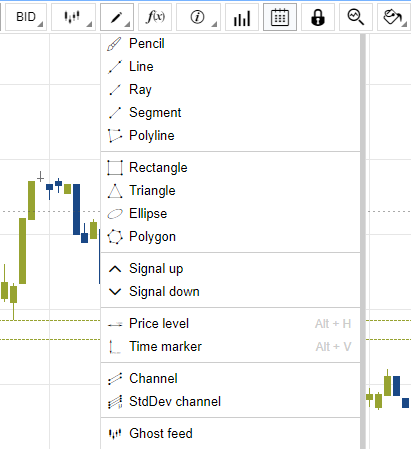
Price and time scale
Available since version v3.1.68Now it is available to adjust time and price scale
Default settings for orders
Available since version 3.1.64Added possibility to apply default Max. Slippage, Stop Loss, Take Profit, time validity for orders.
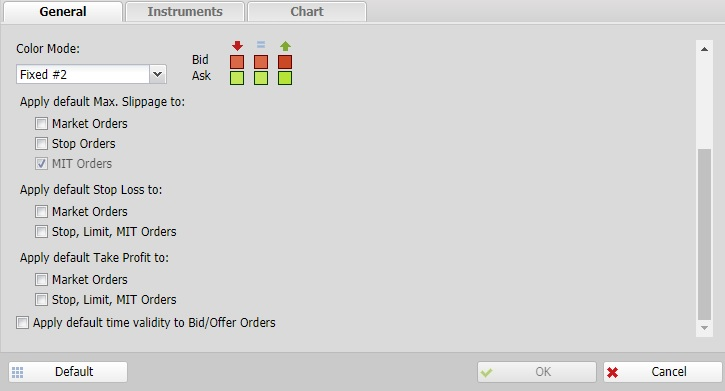
JCloud manager
Available since version 3.1.64Advanced way to manage JForex Web 3 templates and workspaces
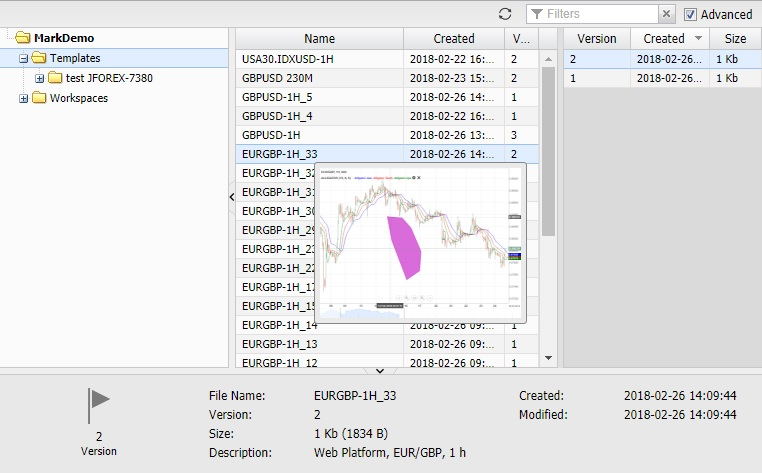
Search in History by Positions
Available since version 3.1.60Added possibility to search positions by position ID and by certain day.
Show and draw them on charts.
Go to View > History by Positions to enable the tab.

Workspace and Template
Available since version 3.1.60Added possibility to export/import workspaces and templates

Historical orders
Available since version 3.1.37Opened and closed positions for the current day are shown on charts.
Showing tool tips for historical orders when cursor is on a triangle.
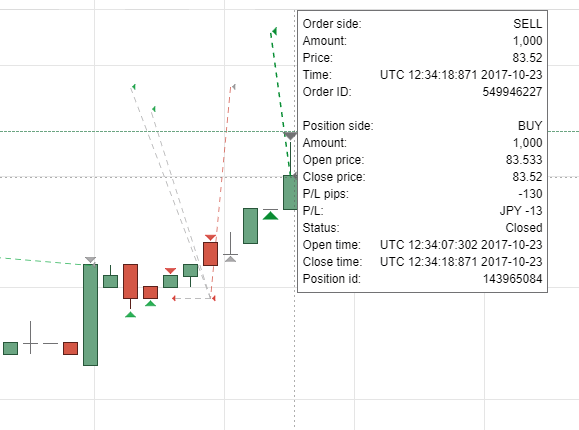
Theme selector for tab
Available since version 3.1.32There are 6 color themes available
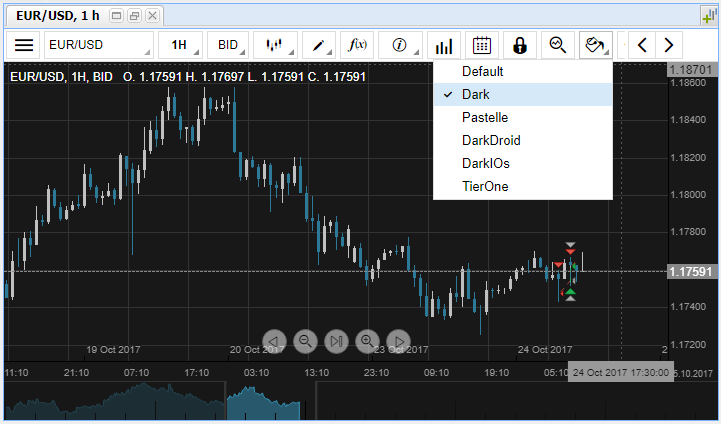
Line strokes and text labels on Web charts
Available since version 3.1.29Added new line strokes for every drawing:
- Solid
- Dashed
- Dotted
Added text label for every drawing.
Mouse wheel usage in spinners
Available since version 3.1.29Value in spinners can be changed with mouse wheel. Right-click on up/down arrows to reset the value to default.

Strategies
Available since version 3.1.24Added possibility to run/add (Computer, JCloud, VisualJForex) strategies remotely
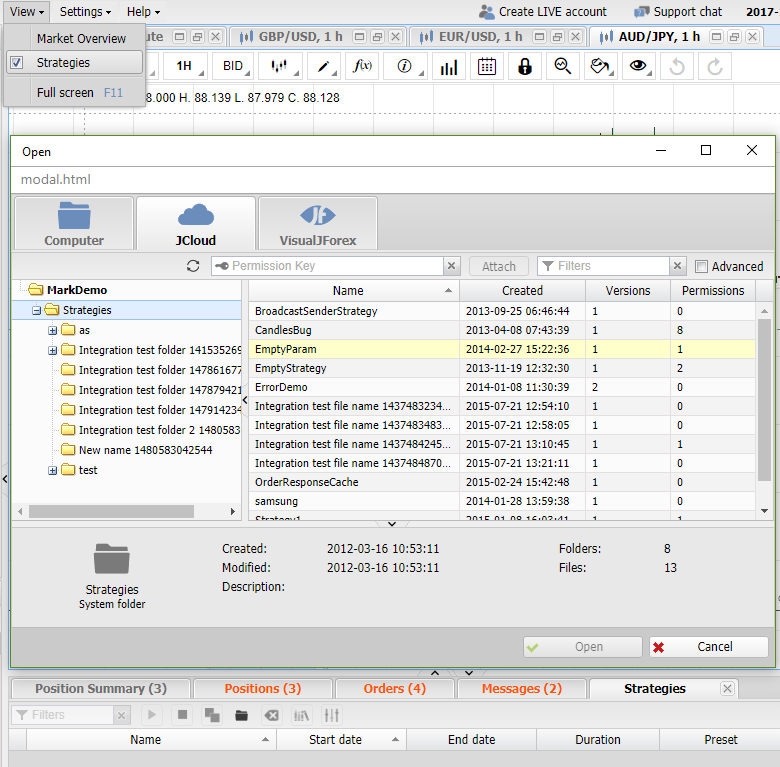
Full screen
Available since version 3.1.10Tables and charts can be set to full screen mode individually. Focus has to be set on them before pressing F11.
Order distance
Available since version 3.1.10New column available in order table: Distance.
It shows the distance between the pending order price and the current market price.
Zoom in/out
Available since version 3.1.10The platform size can be increased, which is useful for those who are using monitors with a higher resolution than Full HD.
There are 2 ways to do it:
- Ctrl + mouse wheel scroll
- Browser zoom function
Price button colors
Available since version 3.1.10Right-click on sell/buy button. There are 8 color modes available
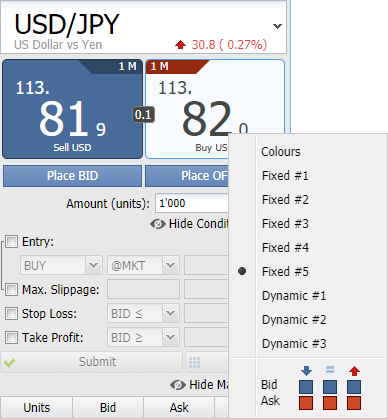
New colors for market direction
Available since version 3.1.10New colors have been added for market price direction in New order panel and chart themes.
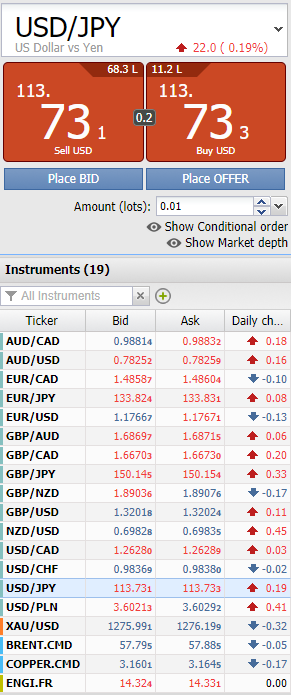
Order comments
Available since version 3.0.27We have added a new column Comments in Orders and Positions tables. Comments can be edited from Orders table for all orders except Place Bid and Place Offer.
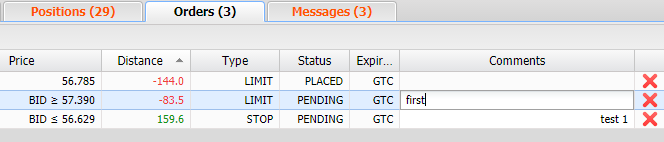
Show/hide on charts
Available since version 3.0.13Current side market price, opposite side market price, Drawings, Indicators can be hidden.
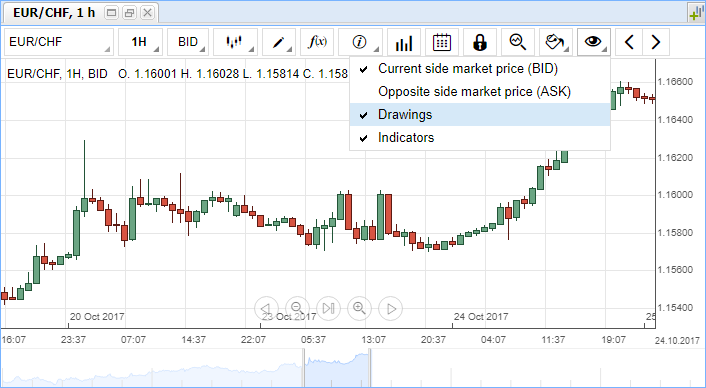
Change amount units
Available since version 3.0.13Amount units can be changed from context menu in New order panel.
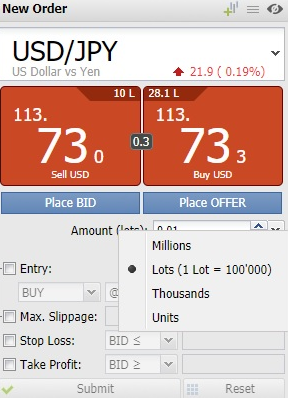
Daily change in Market overview
Available since version 3.0.13Daily change and instrument's description is shown in Market overview.
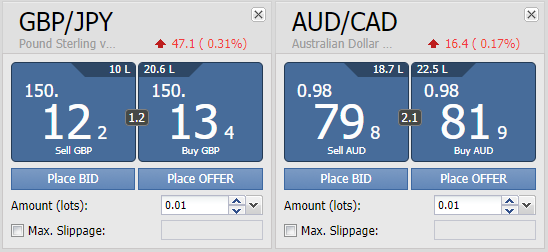
“New chart” button
Available since version 3.0.13"New chart" button has been added in chart area next to the chart tabs.
Table column customization
Available since version 3.0.13Column customization is available in the following tables:
- Position Summary
- Positions
- Orders
- Strategies
In order to select/deselect the columns to display, point on any column header and click on “arrow down”.
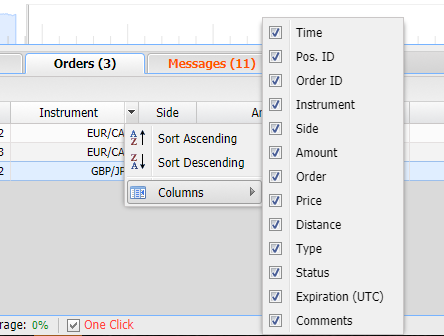
Instruments filters
Available since version 3.0.13Instrument type is shown in different colors. Right-click on any instrument, then Subscribe for Instrument.
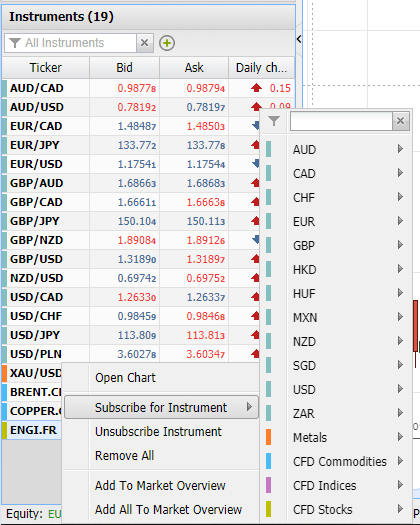
Instrument search
Available since version 3.0.13Search by name or symbol inside New order panel or Charts. Search is made from all the instruments allowed.
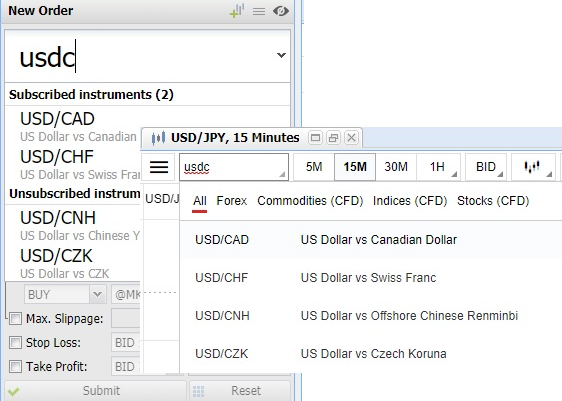
Chart: Open
Available since version 3.0.13Single or multi-select instruments